Wi-Fi router has made internet usage
easier. As long as you have a Wi-Fi router, you have a strong internet source.
The internet plays a key role in our lives so many people now have portable
Wi-Fi routers. These portable Wi-Fi routers can allow anyone access to the
internet provided there is good reception. When you are in public spaces, your
Wi-Fi device can be accessed by anyone, and they will use your internet bundle
without regard for you. To prevent this from happening, you need to secure your
Wi-Fi router. There are different security; levels available for your device.
Netgear will advise you to continue with the default security settings of the
device. If you are not satisfied with it, however, a change may be needed.
Upgrading the security of your router will prevent unlawful access. Whether you
are in a public place, or your home, the security gives you autonomy over your
router. With good security, anyone who connects to your router will have your
permission. In most cases, this has been found to reduce internet subscription
fees. So you will end up saving money with one little act. To change the
security level or password to your router, you need to follow a procedure. At
the end of the procedure, you will have a secure Netgear router. The process of
changing your security involves:
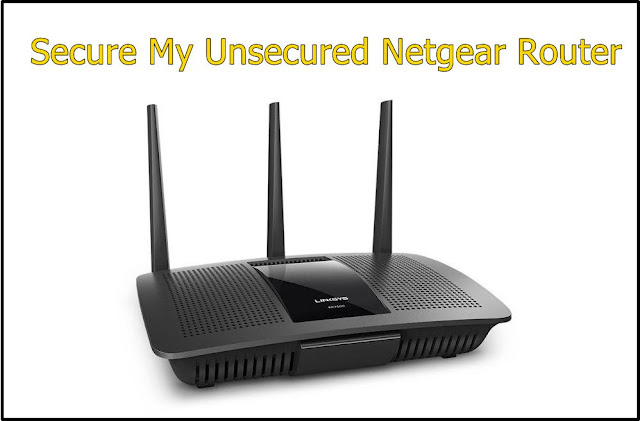
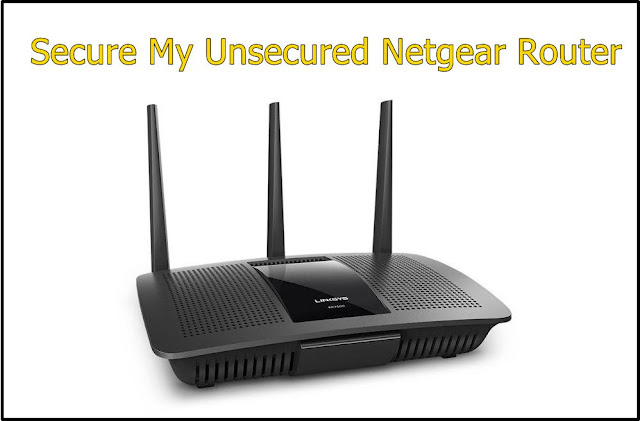
Visit the router’s homepage: To make any changes
on your router, you will need to \visit the router homepage. Similar to
managing any other account, you need to visit a page. Here, you will visit the self-care
page, where you can handle all issues relating to your router. Open a browser
on your computer, or any device that is connected to the router’s network. In
the address bar, type in the address; www.routerlogin.net and press enter. This address will
direct you to a page where you will be asked to log in.
Read Also: Reset Netgear Router Admin Password
Read Also: Reset Netgear Router Admin Password
Login to your account: All the information relating to
your router is linked to your account. You will have created a unique login
detain earlier when you first began using the router. Enter your login details
to access your account where you can make changes to your router settings. If
you have not created a unique login detail before, then the details will be the
default. The default username is set as a username, while the default password
is password. Pleases change this immediately as it is not a safe option to use
default login details. Once your details are accepted, you will gain access to
the router's settings.
Choose a wireless option: There are many settings in the
router's page. All these setting controls something about the router. This is
the page where you will also change your login details from the default
details. The security setting is associated with wireless. So in the settings
page, look for the option labeled wireless. Here, you will find all the
wireless related settings including security. Once the wireless page is open,
scroll down to the security option and select it. It will lead you to a page
with security-related options.
Chose WPA: In the security options, your
current security will be the default. In some cases, it means that there will
be no security selected. In other cases, like with the Netgear router, it will
already have a security setting selected. The only flaw is that the security
password will be a default password. This is not a safe option so you need to
change it. First, ensure that you select WPA security. If the WPA-2 option is
available, you should choose that as it is the best option available. WPA
options are believed to be among the most secure in the world of online
security.
Check Also: How To Setup Netgear Range Extender
Check Also: How To Setup Netgear Range Extender
Set your new password:Now that you have switched to WPA
security, you will need to create a unique password. Your password should only
be known by you, or anyone you want to give full access to your router. The
longer the password, the better for your router's security. In many cases, you
can use alphabets and numbers and symbols combined. This improves the
uniqueness of your password, making it harder for someone to guess. In some
instances, you will be given guidelines to follow when choosing a password. You
may be required to use capital letters or other special characters. It is
important to know that passwords usually case sensitive, so remember the cases
used.
Keep the password safe: As a result of the complex nature
of the password, you may forget it after a while. To prevent this from
happening, you may need to write down your router password. You will need to
keep the written password away from people to ensure no one reads it. There are
digital platforms that offer password storage services. Here, you can store all
your passwords, and control them all with one master password. This is a safer
option, so you may want to consider it to store your password. Once your
password is backed up, then your work is complete.
Save the changes made: In other for the changes to take
effect, you may have to restart the router, and in some cases, your PC. So,
save and apply all the settings you have made. Close your web browser, and
power off both the router and your PC. Once both devices are on again, you can
attempt to connect your computer to the router’s network. At this point, you
will be asked to enter your password. Type your password, and connect to the
internet. From this point on, any new device that attempts to connect will
require the password. This applies to devices that have been connected before
the password change.


0 Comments