TikTok is opening the world of video editing to the
general public. Now, we can all feel like top-notch music video producers
because of the unlimited access to all of the filters, visual effects, video
effects and sounds that TikTok has to offer, there really is no excuse.
Although TikTok is generally very easy to use, the more detailed videos you
want to create the harder it seems but once you break it down, it really is not
that hard.
When you see videos on your news feed of people who seem to be speaking at a thousand miles per hour and their moves are perfectly in time, you could be left wondering how on earth have they have managed to do that. But don’t worry, they do not possess some special skill where they can both act and speak at the speed of a cheetah, they have simply used the fast forward effect on their video provided by TikTok.
When you see videos on your news feed of people who seem to be speaking at a thousand miles per hour and their moves are perfectly in time, you could be left wondering how on earth have they have managed to do that. But don’t worry, they do not possess some special skill where they can both act and speak at the speed of a cheetah, they have simply used the fast forward effect on their video provided by TikTok.
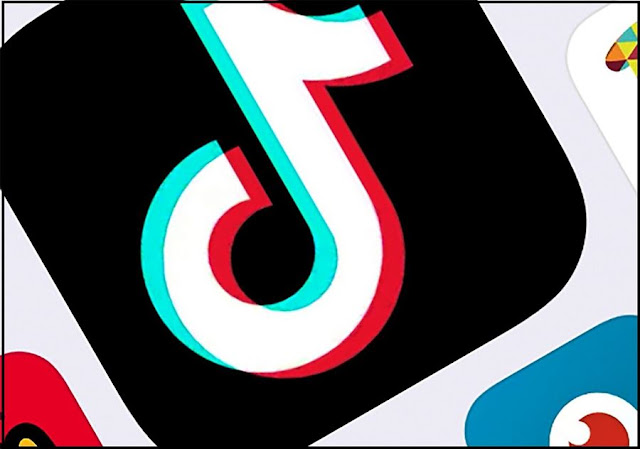
Making A New Recording:
- Open the TikTok app on your phone or tablet.
- Press the + button at the bottom of your screen which will then open your camera or allow you to select a video from your camera roll (if you know which sound you want to use, you can select that already at this point).
- Above the red record button are different numbers, these numbers represent the speed of your video. 1x represents normal speed so anything to the left of that number creates a slower capture whereas the numbers to the right create a faster capture.
- Select which number you want to use to speed up the recording (2x or 3x) once selected then start recording by pressing the red button in the middle of the bottom screen.
- Whilst recording a video that will eventually be sped up, throughout the recording stage the sound effect will be slowed down so that you can accurately lip-sync along with the sound. If you are creating an original video then the recording speed will be as normal until you have finished.
- Once you have finished recording you can preview your video by pressing the little red tick at the right hand side of the recording button.
- You can add filters or effects to your videos, such as face filters, transition effects, and sound effects to suit your needs.
- This is where you can scroll through the pre-recorded sounds library and select the one that best suits your recorded video. (it is advisable to have a sound in mind before recording so that the video matches the theme, it is easier to create a video to a sound rather than a sound to a video).
- Once you’re happy with how your video looks you can then upload it to your profile by pressing the little red next button at the bottom right hand side of the screen.
- Don’t forget to add a captivating caption including trending hashtags so that you can widen your audience and have more chances of being displayed on the ‘For You’ feed.
Uploading A Video From Your Camera Roll:
The steps are similar to those above
- Open the TikTok App
- Select the + at the bottom of the screen
- At the right hand side of the screen, you will see access to your camera roll, select that
- Select the video you wish to upload to TikTok
- Your video will start to play automatically, you will see on the bottom right hand side a stop watch sign with (off) written inside or by the side of it. Click this. The same numbers will appear as mentioned above, chose the speed you want.
- Since you are speeding up you will want to choose the numbers on the right hand side of 1x which represents normal speed.
- Press the next button at the bottom right hand side
- Add any effects or filters you want your video to show
- Press next and then finish up by writing your amazing caption that is going to catch your audience’s attention
It takes well to remember that once a video is
uploaded on TikTok it can not be re-edited unless deleted and redownloaded or
re-recorded, so any changes you may want to make should be done from the
recording screen. A great benefit of TikTok is that you can re-record as many
time as you like and if you are not sure on the whole sequence you can stop and
start the recording so that it is separated into sections, making it easy to
delete, retake and you can even move each section around at the editing screen.
Don't Miss: Make A Slow Motion Video On TikTok
Don't Miss: Make A Slow Motion Video On TikTok
Once your video uploads, you can change the privacy
settings to how you need whether it is, private, friends only, or public. If it
is public it means that it will be shown on the ‘For You’ feed which is the
public viewing screen for public videos, if you select friends only it means
that your video will only be shown on the news feeds of people following you.
If the privacy is private, this means that the video is only viewable by
yourself. The privacy settings can be changed after uploading.
Read Also: How Much Can You Earn From TikTok
Read Also: How Much Can You Earn From TikTok
By using the fast forward effect on your videos
combined with the other special effects TikTok has to offer, you have the
ability to create some really intriguing videos with the chance to attract many
people. Don’t forget, the key to making a great video is not only, the effects
you use, but also the lighting and sound quality of your shot. So, now that we’ve slowed down the speed up
process, it’s not as hard as it seems, right?


0 Comments