Blocking the Snapchat app on an iPhone can be done using built-in iOS features to restrict app usage. If you want to block Snapchat on your iPhone, follow these steps:
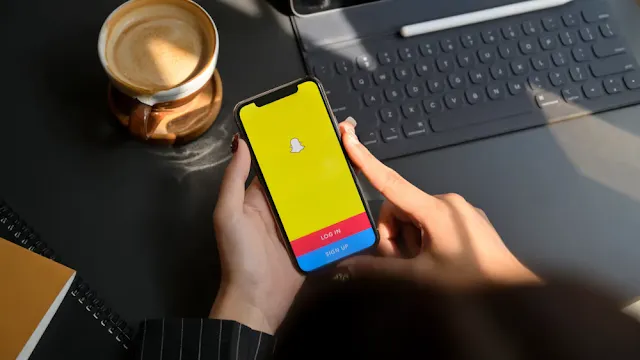
Enable Screen Time:
- Open the "Settings" app on your iPhone.
- Scroll down and tap on "Screen Time."
- If you haven't set up Screen Time before, tap on "Turn On Screen Time" and follow the on-screen instructions to set it up. If you have already set up Screen Time, proceed to the next step.
Set a Passcode (Optional):
- If you want to ensure that the restrictions cannot be changed by others, set a Screen Time passcode by tapping on "Use Screen Time Passcode." Choose a passcode that you'll remember but others won't easily guess.
Content & Privacy Restrictions:
- Tap on "Content & Privacy Restrictions" to access the necessary settings.
Enable Content & Privacy Restrictions:
- Slide the switch next to "Content & Privacy Restrictions" to enable it.
- You will be prompted to enter the Screen Time passcode (if you set one) or create a new passcode.
Restrict App Usage:
- Scroll down and tap on "Allowed Apps."
- A list of all installed apps on your iPhone will appear. Toggle off the switch next to "Snapchat" to restrict access to the app.
Block App Store Purchases (Optional):
- If you want to prevent the installation of Snapchat or other apps from the App Store, go back to the Content & Privacy Restrictions menu and tap on "iTunes & App Store Purchases."
- Under "Installing Apps," choose "Don't Allow" to block any new app installations.
Disable Installing Apps (Optional):
- If you want to prevent other app stores from being used to install Snapchat or other apps, go back to the Content & Privacy Restrictions menu and tap on "App Store."
- Under "Installing Apps," choose "Don't Allow Apps" to block any app installations.
Now, Snapchat is effectively blocked on your iPhone, and it won't be accessible from the home screen. Additionally, if you've chosen to disable app installations or block access to the App Store, no one will be able to download and install Snapchat or any other apps without the Screen Time passcode.
Keep in mind that if you ever want to unblock Snapchat or modify the restrictions, you'll need to go back to the "Content & Privacy Restrictions" settings and adjust the settings as needed, entering the passcode if you have one.


1 Comments
Good informative post on how to block snapchat app. Neatly narrated the topic. Clearly and cleverly explained the topic. You have so much of technical knowledge. Keep updating us technically by sharing more technical blogs. Online Solicitation Of a Minor
ReplyDelete