Snapchat has become a popular platform for sharing photos and videos, but one common issue users encounter is blurry pictures. This phenomenon can be frustrating, especially when you want to capture and share a perfect moment with friends and followers. The good news is that blurry pictures on Snapchat can often be fixed with a few simple adjustments and techniques. In this article, we will explore various reasons for blurry photos and provide practical tips to help you capture clear and sharp images on Snapchat.
Check Your Camera Lens
Before diving into the software settings, it's essential to ensure that the physical lens of your smartphone's camera is clean and free from any smudges or dirt. Oftentimes, a blurry image might be the result of a dirty lens affecting image clarity. Use a soft microfiber cloth to gently clean the lens and check if there's any improvement.
Steady Your Hands
Blurry photos can also result from shaky hands when taking a snap. Smartphone cameras can be sensitive to movement, so it's crucial to keep your device as steady as possible while capturing an image. Try bracing your elbows against your body or using both hands to steady the phone. Alternatively, you can utilize a smartphone tripod or any stable surface to reduce motion blur.
Focus and Exposure
Snapchat's camera app allows you to manually control the focus and exposure settings. When framing your shot, tap and hold on the screen where you want the focus to be. This action will lock the focus on that particular spot. Additionally, you can adjust the exposure by swiping up or down on the screen. Proper focus and exposure play a significant role in obtaining sharp and clear pictures.
Good Lighting is Key
Lighting is a crucial factor in photography, and it also applies to Snapchat. Avoid taking pictures in dimly lit areas or under harsh, direct sunlight, as these conditions can result in blurry or overexposed images. Opt for natural, diffused light when possible or use the phone's flash judiciously to enhance photo quality.
Enable Gridlines
Snapchat provides gridlines on its camera screen, which can aid in composing better shots. Gridlines help you align the subjects and horizon, which can lead to more balanced and focused images. To enable gridlines, go to Snapchat settings, find the "Additional Services" section, and toggle the "Grid" option on.
Clear Cache and Update the App
An overloaded cache can slow down Snapchat's performance, leading to blurry images. Regularly clear the app's cache by going to settings, finding "Storage," and selecting "Clear Cache." Additionally, ensure that your Snapchat app is up to date, as newer versions often come with bug fixes and performance improvements that can positively impact picture quality.
Avoid Digital Zoom
Using digital zoom on your smartphone camera can degrade image quality, resulting in a loss of sharpness and clarity. Whenever possible, try to move physically closer to the subject instead of relying on digital zoom. This will ensure better image quality and reduce the chances of getting blurry photos.
Use High-Quality Camera Apps
Consider using third-party camera apps with more advanced features and settings than the default Snapchat camera. These apps often provide better control over focus, exposure, and image stabilization, which can lead to improved photo quality when sharing them on Snapchat.
Conclusion
Capturing and sharing memories on Snapchat can be an enjoyable experience, but blurry pictures can dampen the fun. By following the tips and techniques outlined in this guide, you can significantly enhance the quality of your snaps. Remember to keep your camera lens clean, stabilize your hands, focus properly, and pay attention to lighting conditions. Additionally, enabling gridlines and avoiding digital zoom can help you take clearer, sharper images. Embrace these practices, and soon you'll be sharing crystal-clear pictures that your friends and followers will love. Happy snapping!

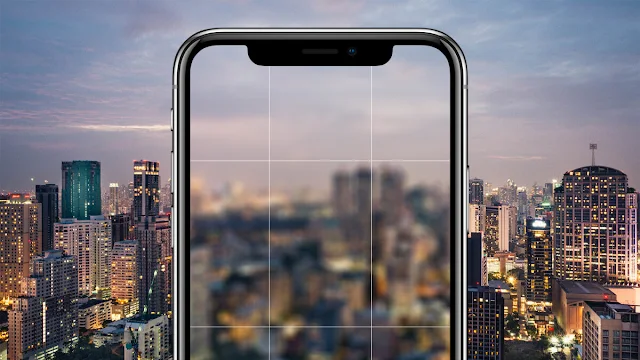

0 Comments