Color matching on Snapchat, also known as "Color Picker," is a feature available on the Snapchat app for iPhone that allows users to match the color of text, drawings, and stickers with colors from the real world. This feature is useful for creating cohesive and visually appealing snaps. Here's a step-by-step guide on how to color match on Snapchat:
Update Snapchat:
Ensure that you have the latest version of the Snapchat app installed on your iPhone. The color matching feature may not be available on older versions.
Open Snapchat:
Launch the Snapchat app on your iPhone and log in to your account.
Activate the Camera:
Swipe right on the camera screen or tap on the camera icon at the bottom center to access the camera.
Access Color Picker:
To activate the color matching tool, you need to tap and hold on the screen where you want to apply the color. Make sure you hold your finger on the desired area to keep the color picker active.
Move the Color Picker:
While holding your finger on the screen, drag it to the part of the image or object that has the color you want to match. Snapchat's color picker will automatically identify and lock onto the color from the selected area.
Apply the Matched Color:
Once the color is selected, you will notice a circle or dot on the screen, indicating the color you've picked. You can now use this matched color for text, drawings, and stickers in your snap.
Use the Matched Color:
To apply the matched color to text, simply type your message, and then tap and hold the text with one finger. A color palette will appear, and you'll see a circle or dot representing the matched color. Release your finger to apply the color to the text.
Apply to Drawings and Stickers:
Similarly, you can use the matched color for drawings and stickers. Select the drawing or sticker tool from the right-hand side of the screen, and then tap and hold the drawing or sticker to access the color palette. The matched color will be available for use.
Customize and Save:
Snapchat also allows you to customize the color by adjusting its brightness and transparency. Once you're satisfied with the color, you can save it for later use by tapping on the color palette icon in the top-right corner and selecting "Save Custom Color."
Remember that the color matching feature may not be available for all iPhone models or regions, as Snapchat occasionally rolls out updates and features incrementally. If you don't see the color matching option on your iPhone, check for app updates or be patient for the feature to become available in your location.

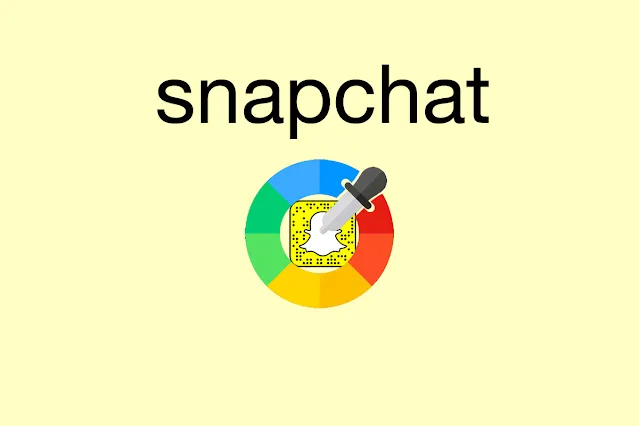

1 Comments
RESTORE BACK YOUR LOST CRYPTO//RECOVERY MASTERS
ReplyDeleteI am aware that there were a lot of potential outcomes for the recent online investment and scams. When I bought a phony binary option and lost $48,000 in Bitcoin, I was in your position. However, with Recovery Masters Pro’s assistance, I was able to recover my money. They helped me get my stolen Bitcoin back. Although they were recommended to me by a buddy whom I highly trust, at first I didn’t trust them. I was able to receive my refund in less than a week. For your use, Contact Recovery Masters, l have provided their contact information below
Support team Mail: (lostrecovemast@mail.com
+1(204)819-5505. for WhatsApp
website https://lostrecoverymasters.com/