Snapchat does not have a built-in timer feature that automatically turns off the app. However, I will provide you with details on how to stop or disable the timer for Snaps (pictures or videos) that you send to your friends or post on your story. If there have been any updates or changes to the app since then, please refer to the official Snapchat support or documentation for the most up-to-date information.
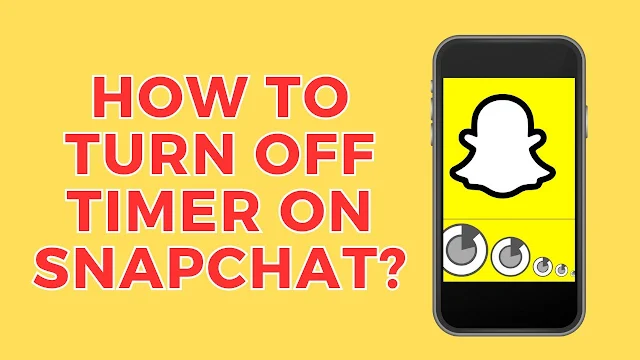
Open Snapchat: Launch the Snapchat app on your mobile device. Ensure that you are logged in with your account credentials.
Take a Snap: To send a Snap, tap on the circular button at the bottom of the screen to take a picture, or hold it down to record a video. You can also choose an existing photo from your camera roll by tapping the small square icon in the bottom left corner.
Set the Timer: After taking a Snap, you will see an icon that looks like a stopwatch at the bottom of the screen. Tap on it to set the timer for the Snap. The timer can be set from 1 to 10 seconds.
Removing the Timer: If you want to turn off the timer completely, tap on the stopwatch icon repeatedly until it shows "∞" (infinity symbol). This indicates that the timer has been disabled, and the Snap will stay on the screen until the recipient manually closes it.
Send the Snap: Once you have set the timer to your preference or disabled it altogether, you can proceed to send the Snap to your friends or post it on your story by selecting the recipients or choosing "My Story."
Remember that Snaps with a timer will disappear from the recipient's screen after the specified time elapses, whereas Snaps without a timer will stay on their screen until they manually close it or until it expires if you've posted it on your story (Snapchat Stories typically last for 24 hours).
It's essential to note that Snapchat frequently updates its app and may introduce changes or new features. If you cannot find the timer settings or encounter any difficulties, consider checking for updates in the app store or referring to the official Snapchat support documentation for the latest instructions.


0 Comments