‘Zoom’ was
amongst the few terms that got popularized when a new pandemic hit the world
forcing people with all kinds of backgrounds, businesses to lock themselves up
into their houses along with ‘quarantine', ‘social distancing' and others. In
spite of several questionsraised on the security concerns and the privacy of
the users and their data, the app continued to grow drastically and is now
periodically updating its features to become more and more useful for the new
normal work and communication culture.
Zoom is a
video conferencing app where a host can call for a meeting with several
participants depending upon the type of user the host is. It also allows any
user to share their screen with participants to share files live in the
meeting. Audio and video both with the permission and settings in the app
makeit more usable and popular.
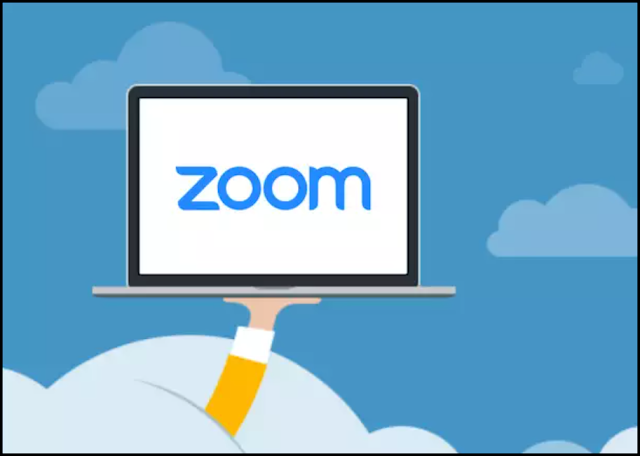
We will
discuss here a very important and advanced feature of the app which allows a
licensed user to schedule a meeting for someone else who allows them t do so or
allow someone to schedule meetings for them in their absence. The feature is
called Scheduling privilege. Before getting the details, let’s get a
quick introduction to some facts and features about the app to have a better
understanding of how it works.
There are three
types of accounts in the zoom app.
- Basic- A basic user is basically a user who uses the free version of the app. He/she can not be termed as a licensed user. Several features get restricted for a basic user which includes the timing out of the meeting with more than 3 participants after 40 minutes. Also, he can only host meetings with up to 100 participants. The feature we are going to have a discussion is not available for a basic user which is scheduling privilege.
- Licensed- This type of user can make use of the advanced settings in the scheduling a meeting option of the app which allows them to have the privilege to schedule meetings for someone else or make them schedule on the behalf of yours. There will be no restriction on the amount of time for a meeting even when more than 3 participants participate.
- On-Prem–They are the most premium type of customers who have more extra added features than a licensed user. They can host audio conferences, webinars and such large meetings along with any number of video conferences they want to host.
Now, we will
discuss step by step process of using the scheduling privilege features to schedule
for someone else or assign someone to schedule on behalf of yourself. Zoom is
available on its web portal, as a Mobile Application, and also in the form of
plugins, add-ins and add-ons.
The
prerequisite of using this feature is that both the users should not be a basic
user. Either licensed or On-prem users can take advantage of this feature.
Assigning another user scheduling privilege on the web portal:
- Sign in to the Zoom web portal.
- After signing in, you have to open settings.
- Here, under the 'other' option, you get to enter as many email addresses of the user you want to be assigned for the privilege to schedule the meetings when you are absent.
Using the above steps, when a user assigns your email address
and you both are on the same type of account which is licensed, you can
schedule that person's zoom meeting.
Scheduling for someone else:
Until now,
it has been clear how someone else will assign you to schedule meetings on
their behalf. The process is simple and the prerequisites are mentioned
already.
To schedule meetings
for some other user, you need to again sign in to your account on the app, or
desktop client or the plugins or add-ons which further requires up to date
installation of zoom plugins.
After
signing in, you have to click on ‘schedule’ or ‘meetings’ option if available
and then as setting a meeting for yourself fill in the required details like
the date, or duration of the meeting or some other features to then them on or
off.
Then, in advanced settings,you have to click on the ‘schedule for' option. You can choose among the users who have assigned you the privilege, choosing for whom you want to schedule a meeting. And after selecting the user’s name, click ‘Save’ to finish.
Then, in advanced settings,you have to click on the ‘schedule for' option. You can choose among the users who have assigned you the privilege, choosing for whom you want to schedule a meeting. And after selecting the user’s name, click ‘Save’ to finish.
Now, you are
all prepped for scheduling meetings for someone else and take the advantages of
a group discussion and meeting for your personal or professional deals.


0 Comments