Sound is an
essential part of human makeup because it forms a perfect blend to characterise
something beautiful. Be it in the form of art, nature or any kind of media that
transmit the proper degree of sound; it is always superb. But a noise, on the
other hand, could make a beautiful piece look terrible.
Recommended: Which Countries Have Banned TikTok?
So when it
comes to TikTok, there's no exemption. The incorporation of sound transforms
the various art on the platform. It enables users to have a memorable moment while
making use of it. But this sound too has to be correctly synchronised with the
content produced. It has to be fitting else it could become terrible. Therefore,
the trimming of sounds is necessary.
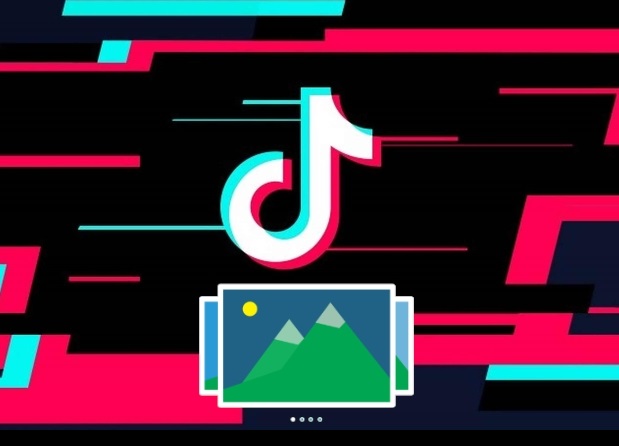
How can this
be done on the TikTok platform where you are capable of creating numerous slideshows.
This article will help explain in details how you can do it. It will be useful
for you, especially if you're new on the platform. There are two options in
carrying this out. They are-
- Through the TikTok app
- Through a third-party app
The TikTok app
Step 1. Launch open your TikTok app and record
your slideshow as you've always done. You can upload them from your phone's
gallery or the templates provided on the TikTok app. After uploading and you're
done reviewing it, click on the "Sound" option found at the bottom
left corner of your screen.
Step 2. Select a song from the list provided
and if none meets what you're looking for, hit the "More" option. It
will give the total sounds available on the platform for your use. Please note
that the length of the most popular audio is just 15 seconds. So invariably,
your slideshow's display length will be limited to 15 seconds of play when you
use such songs.
Step 3. After clicking the song of your
choice, a sound wave display will appear below your screen meant to give you
control over editing the music. Click and drag the audio wave button to either
the right or left to trim off the unwanted section. Left there will be the part
you desire to use.
Step 4. At this point, you've successfully
trimmed sound, and if you follow the onscreen prompts, you'll be able to add
the cut music to your slideshow. Using the TikTok's
sound editing feature, they restrict you to only trimming off the unwanted part
in a song only from both ends. You're not able to remove elements from the
middle. It could be disturbing for some users who desire more.
Also, the
TikTok app no longer allows the use of imported sound from outside the platform
for video editing or slideshows. They restrict you to only making use of the tones
provided on the platform. These sounds too might not meet up your expectations.
So what can you do? Here's where the second option comes handy.
Read Also: How Much Can You Earn From TikTok
Read Also: How Much Can You Earn From TikTok
Through a third-party app
These apps have
lots of accompanying features that were provided by its developers to meet the video
editing of their users. Lots of them are available for use on both your PCs and
your mobile devices. In this article, we will focus our attention on a handy
video editing app that's compatible with iPhone and Android mobile devices. It
is the InShot video editing app. Here's how you can make use of it in trimming
sounds for slideshow.
Stage 1. Download the InShot Video Editor app
from your Google Play Store or Apple store. Launch it and under "Create
New", hit on the "Video" option. It will lead you to your phone's
photo library where you're to select the video to upload.
Stage 2. Get rid of the original video sound
by scrolling to the right till you find the "Volume" button in the
menu under the video—checkmark after you've turned it down to zero.
Stage 3. Now, scroll back toward the left and
hit the "Music" button. After which, tap on the "Tracks" labelled
option to select sounds from your phone. On so doing you'll be presented with a
"Featured" option meant for music inside your phone after following
the onscreen prompts. And the "iTunes"
option that lets you access your iTunes account to upload music from your
library.
Stage 4. To edit the track, tap on in the
editing menu at the bottom of your screen and select the "Edit"
option above. Trim the song according to how you desire them to be. Decide what
points in the song you wish to be heard that'll soothingly fit your slideshow
content. The "Fade in" and "Fade out" enable you to control
what section of sound will be faded. Also, the volume can be adjusted too at
this stage. Checkmark once you're satisfied.
Stage 5. Return now to the editing menu. At
this point, we are about to synchronise our song with the slideshow. Drag the
edited sound above your slideshow till the song begins where you desire in line
with your video. Checkmark once you're satisfied.
Stage 6. Preview your finished work and tap
on the export button found top-right corner of your screen to save on your
phone. After saving, select the "Other" button to export to your
TikTok app for upload. And that's it! Your edited
slideshow, accompanied with the trimmed sound, have been completed and
uploaded. At this point, feel free to post the slideshow as you usually do on
the TikTok platform to your audience.
Don't Miss: List Of Indian Famous Female TikTokers
Don't Miss: List Of Indian Famous Female TikTokers


0 Comments